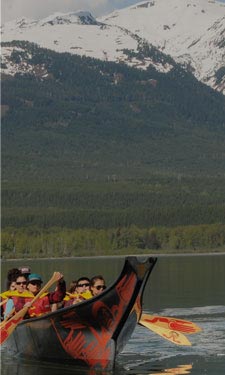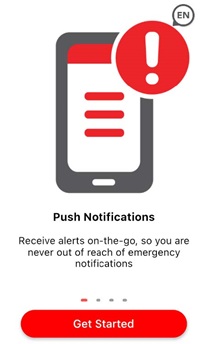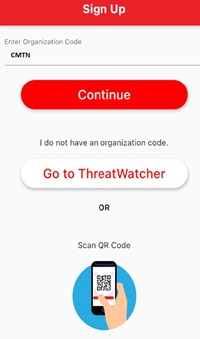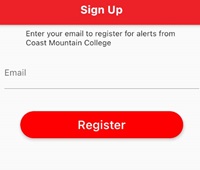-
Programs & Courses
- Programs
- Courses
- Study
- Explore
-
Discover
- University Transfer
- Distributed Learning
-
Continuing Studies
- Upcoming courses
- StrongerBC future skills grant
- Small Business Essentials Micro-Credential
- Office Careers Essentials
- Esthetics
- Nail Technician
- Ed2Go Online Courses
- Ed2Go Online Career Programs
- Online Industry Safety Certifications
- Career & Professional Development
- Computer Skills
- First Aid, Health & Safety
- General Interest
- Industry Training
- Outdoor Recreation & Safety
- Service & Hospitality
- Trades
- English Pathway Program
- MS Office Certificate
- Equity and Accessibility in the Workplace Series
- Contract Services
- Publications
- International
- Admissions
-
Registration & Records
- Register for classes
- Register for Field Schools
- Register for Continuing Studies
- Grading policies
- Schedule Contract Services
- Tuition, fees & payments
- Refunds
- Student self-service
- Course schedules & important dates
- Request transcripts
- Request enrolment letter
- Graduation & credentials
- Forms
- Contact an advisor
-
Student Services
-
Student support
- Orientation
- Academic & accessibility supports
- Advising Services
- Indigenous student support
- Financial Aid
- Health & wellness
- Leaders in Action
- Community resources
- Campus services
- Library
- Safety & reporting
- Students' Union
- Careerhub
- Graduate resources
- Digital Ambassador Program
-
Student support
- Indigenous Resources
-
About CMTN
- About
- Campus locations
- Campus spaces
- Policies & procedures
- Accessibility at Coast Mountain College
- CMTN Foundation
- Board of Governors
- Education Council
- First Nations Council
- Centre of Learning Transformation (COLT)
-
Department contacts
- Accessibility Services
- Administration
- Admissions & Registration
- Ancillary Services
- Applied Coastal Ecology
- Business Administration
- Campus Store
- Career & College Preparation
- Centre of Learning Transformation (COLT)
- CMTN Foundation
- Communications
- Coordinators
- Culinary Arts
- Daycare
- Deans
- Directors
- Early Childhood Care & Education
- Educational Advisors
- Facilities
- Finance
- Faculty
- First Nations Access
- Food Services
- Freda Diesing School of Northwest Coast Art
- Health Programs
- Housing
- Human Resources & Payroll
- International
- Learning Assistance
- Library
- Link to Employment and Academic Pathways (LEAP)
- Management
- Northern Collaborative Baccalaureate Nursing
- President's Office
- Registrar's Office
- Registration
- School of Exploration & Mining
- Security
- Social Service Worker
- Student Records
- Student Services
- Trades
- University Credit
- Vice Presidents
- Warehouse
- Workforce Training & Contract Services
- Workforce Training
- News & media
- CMTN Careers
- Alumni Connections
- Footer
- Awards, Bursaries & Scholarships [DO NOT DELETE]
- Schedules & dates
- Library
- myCMTN
- Search result
- Campuses
- Terms of use
When an emergency strikes at CMTN, all staff and students can receive potentially life-saving notifications from Alertus.
To install Alertus onto your devices follow these steps:
Step 1
Go to your app store and search for Alertus
Step 2
Once installed, open the app, and click Get Started.
Step 3
Enter CMTN as organization code and click Continue.
Step 4
On the next page, enter CMTN email and click Register.
Step 5
Verify your email address and then click Email Verified.
Step 6
After verification, you will be prompted to select the Student/Staff Group. Click Continue.
Learn more about Safety and Security at Coast Mountain College.